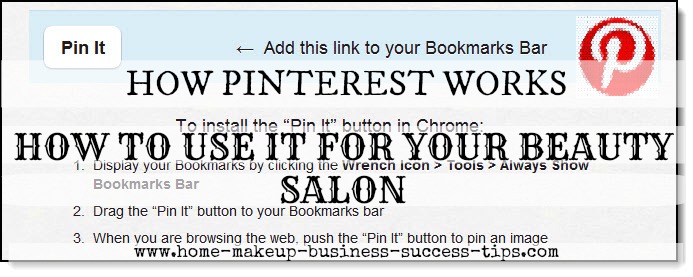creative beauty businesses. Start here:
How Pinterest Works for Your Beauty Salon
- How Pinterest works
- How to use it
How Pinterest Works:
To pin an image, install the “Pin it” bookmarklet to your bookmarks bar. (You can find it in the Pinterest Goodies section.)
Depending on what browser you’re using, you’ll see browser-specific instructions on the Goodies page for using it:
The “Pin it” button lets you:
You just drag the “Pin it” button icon up to your bookmarks bar.
How to Use It
Pinterest is very easy to join. You do have to “Request an Invite” – but this means nothing more than entering your email address into the usual type of contact box.
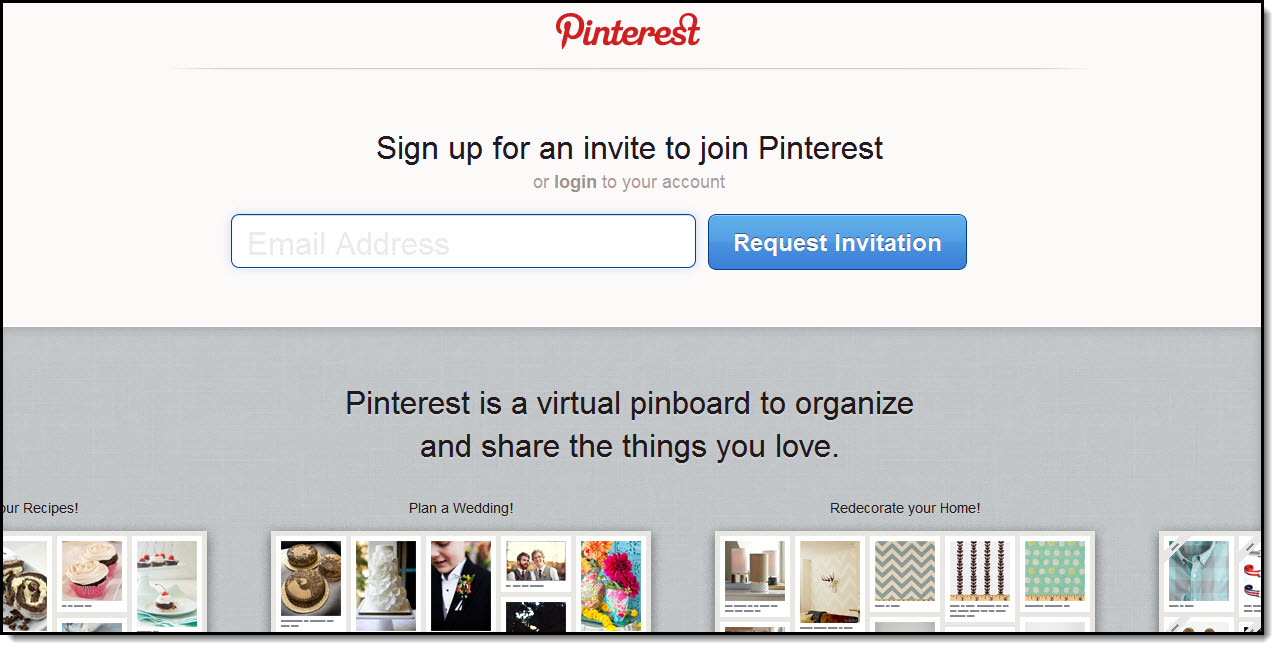
Once you’ve taken this step, don’t expect to get instant email confirmation. Instead, you’ll receive this message…
If you're interested in more ideas to build your salon business, check out these other blog posts:
- How To Start A Successful Beauty Salon Blog
- How to Become a Top Beauty Salon Pinner
- What is Pinterest and What it Can Do For Your Beauty Salon
- How Do I Get Clients Fast
- How to Follow Up with Clients
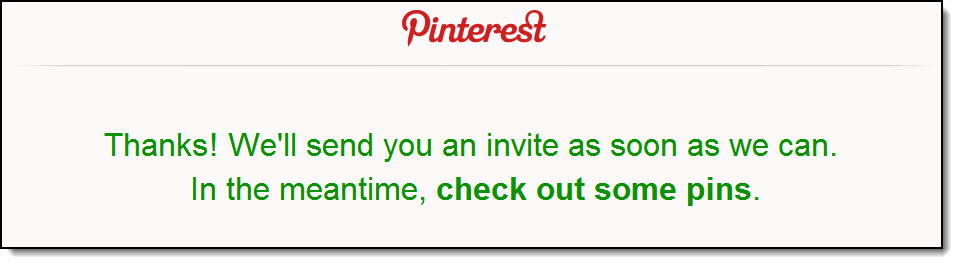
Many people complain of waiting much longer than the twenty-four hours Pinterest promises as a maximum, but there’s an easy way round this: Don’t even attempt to sign up yourself: Simply ask any friend who shares Pinterest posts on Facebook or Twitter to send you an invite.
If you respond to an invitation from a friend, you’re “in” straight away. You’ll be invited to sign in using either Facebook or Twitter.
If you choose to sign up yourself and risk waiting, you’ll eventually receive this email:

Click on the underlined link in the email; then select either Facebook or Twitter as your preferred login method. You will then be taken to an account creation screen where you choose a username and password, and enter your Facebook email. (If your username is already taken, you’ll be advised of this and asked to choose a new one.)
Once you’ve done this, you’ll be given a selection of categories and asked to choose those of special interest to you.
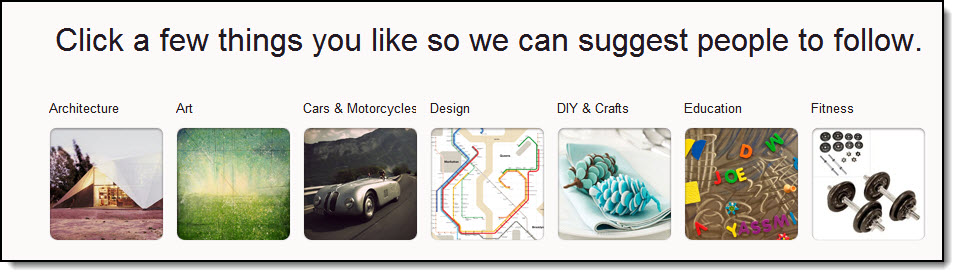
There are more categories to choose from than in the above section of screenshot, of course, so you will have a wide selection.
Once you’ve made your choice, you’re taken to another window…
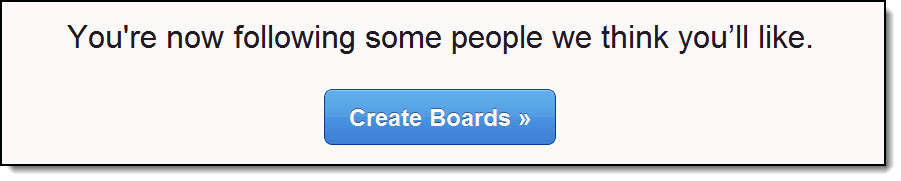
But don’t start creating boards just yet! If you scroll down to the bottom of the page, you’ll also see that Pinterest has automatically added any of your Facebook friends who are Pinterest members.
Press “Unfollow” to remove anyone you don’t want as part of your active Pinterest network.
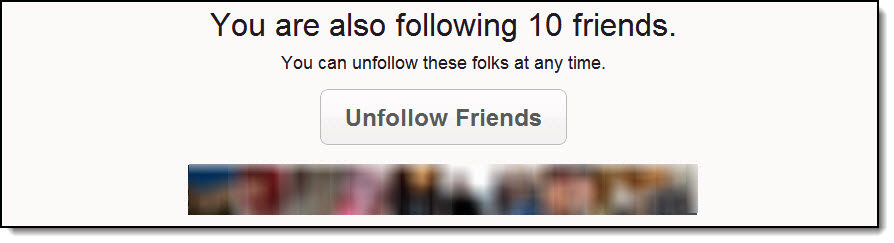
You’ll be taken to another screen to “Create Your First Pinboards”. It will suggest a few categories to start off with, with “Other Pinboard Ideas” in the right-hand sidebar.
Feel free to delete any of the suggested categories and replace them with your own choices.
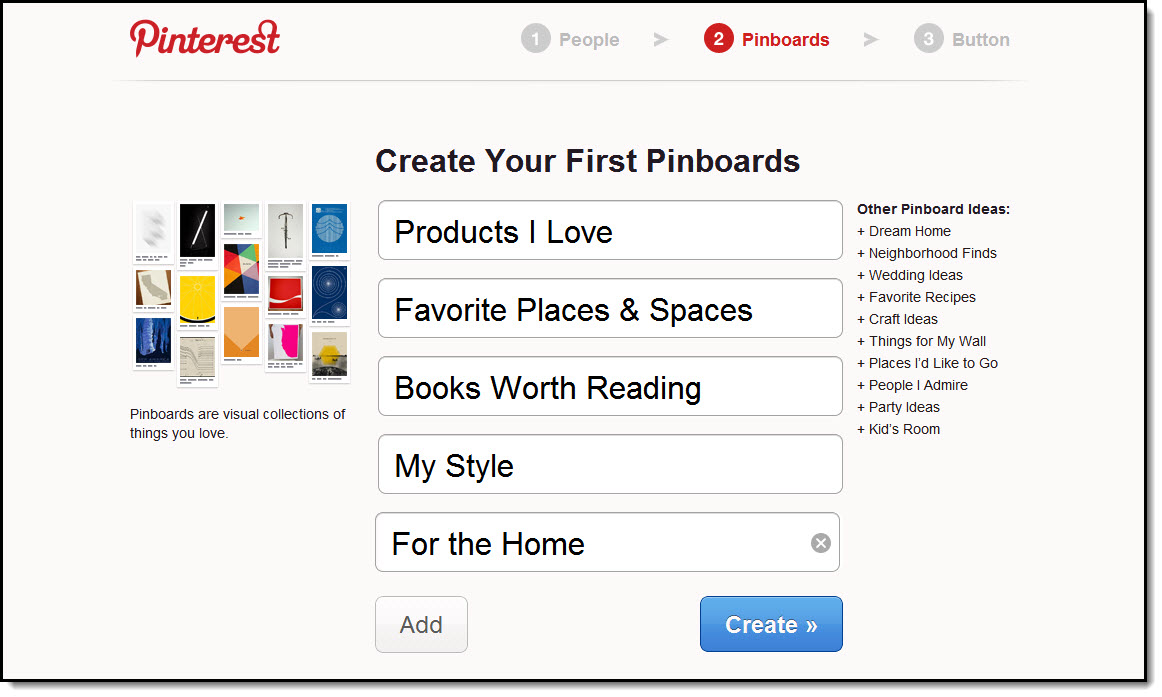
When you click “Create”, you’ll be reminded to drag “Pin it” button to your bookmarks bar, if you haven’t already done so. Once you’ve done that, select “Start Pinning” – then wait while Pinterest begins to “build” your feed.
Have a Pinterest Beauty Business Tip Success Story?